Lesson 1a: FoH Getting Started with Tabs
In this lesson we will show you how to:
Start a new tab
Retrieve a existing tab
Filter existing tabs
Pre-Authorize a credit card
New Order: When you press new order you will be prompted to either enter a customer name or pre-authorize a credit card. Depending on your locations’ settings you may use the credit card reader to only name your tab or also pre-authorize.
If you do not want to use a credit card to enter a name or pre-authorize press the SKIP button.
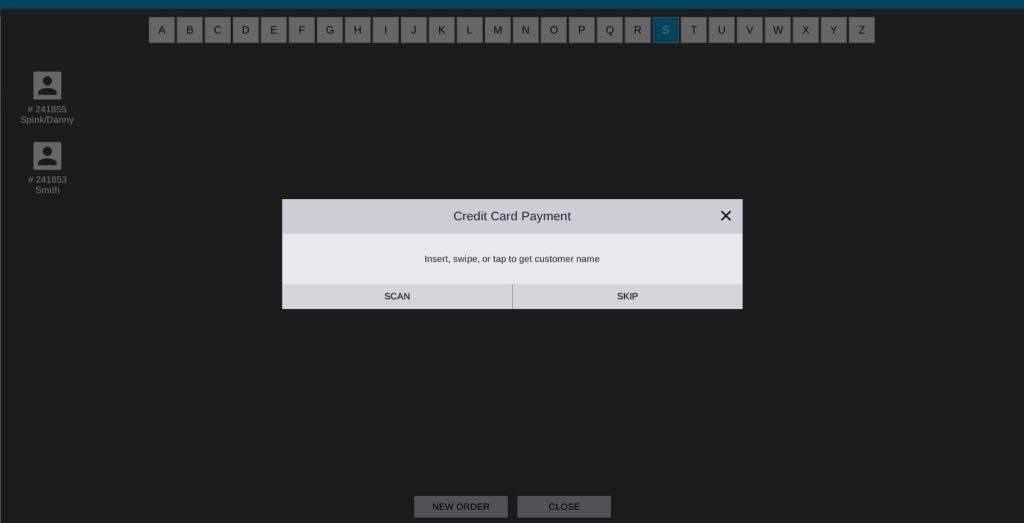
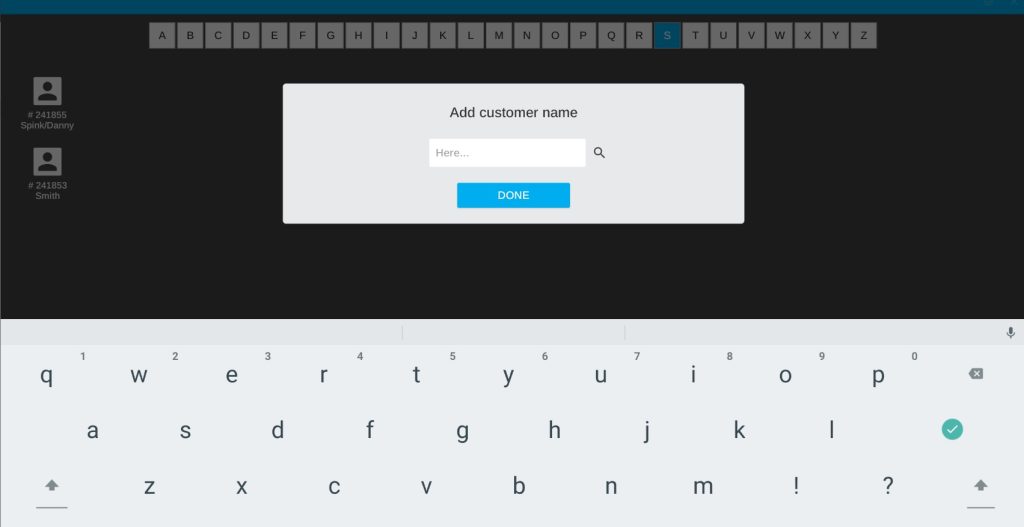
If you press SKIP Enter the customer name you would like to use and press DONE
If you would like to filter the open tabs, use the ABC letters at the top to select the letter you would like to filter by.
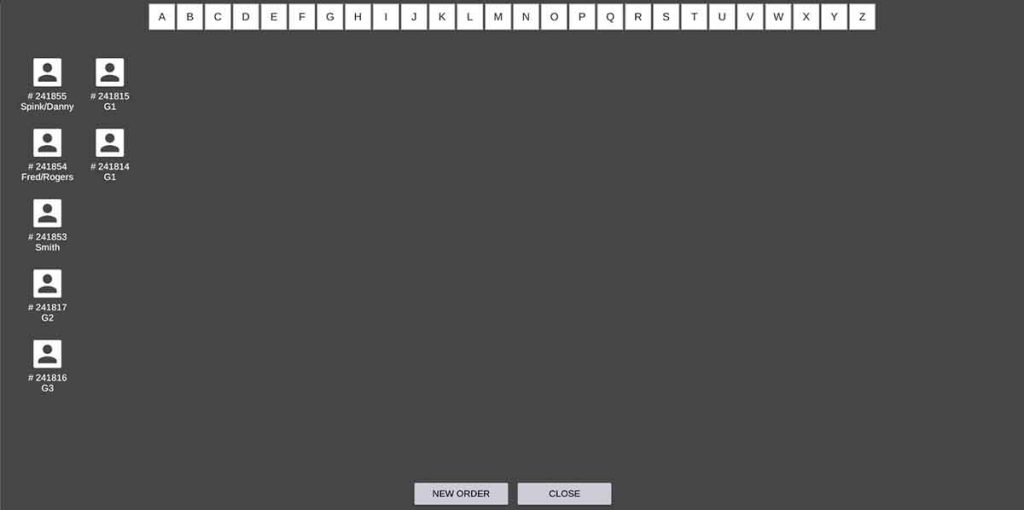
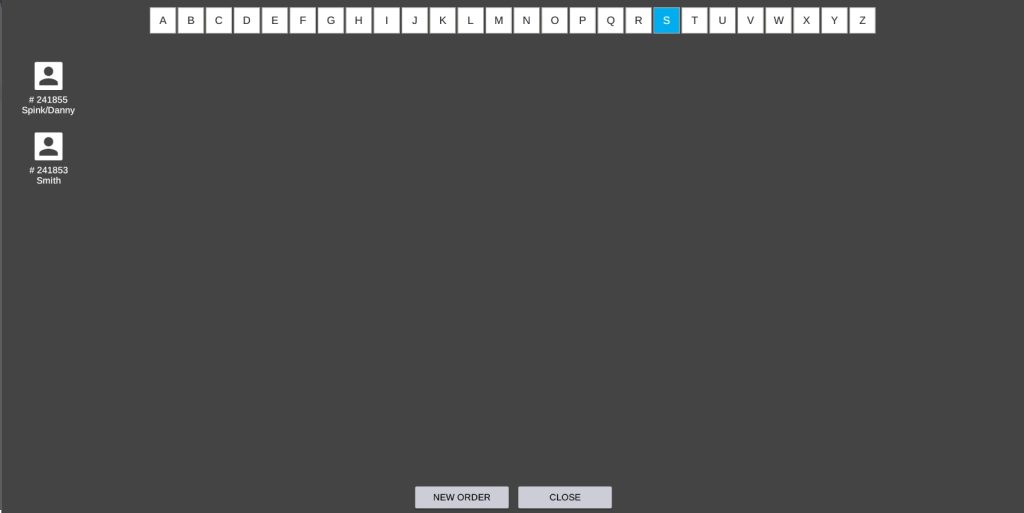
When you have found the tab you want to use, simply press the TAB ICON that corresponds to the desired order/tab.